Step 1: On your phone’s web browser, navigate to presto-suite.gannettdigital.com (or gannett.okta.com and then go to Presto Suite) and log in.
Step 2: Click the plus at the bottom right. Choose video from the menu that opens.
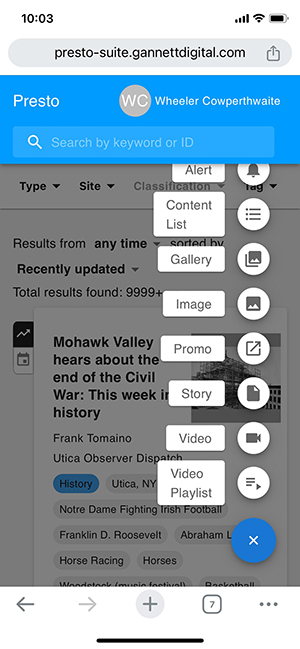
Step 3: You should now be at the Zype screen. Go to select file and choose wherever your video is stored. (I’m using an iphone for this example, and android videos might be saved in a different folder). Select and then add your video. It should show it uploading.
If your video’s file name doesn’t appear, go back to step 2 and try again.
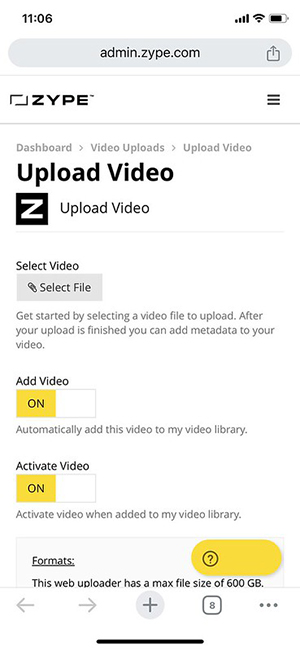
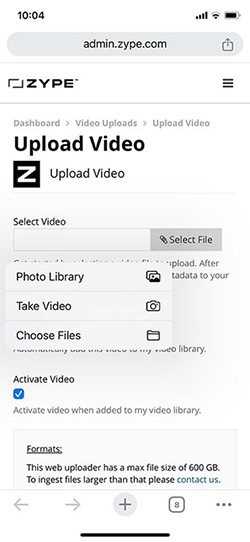
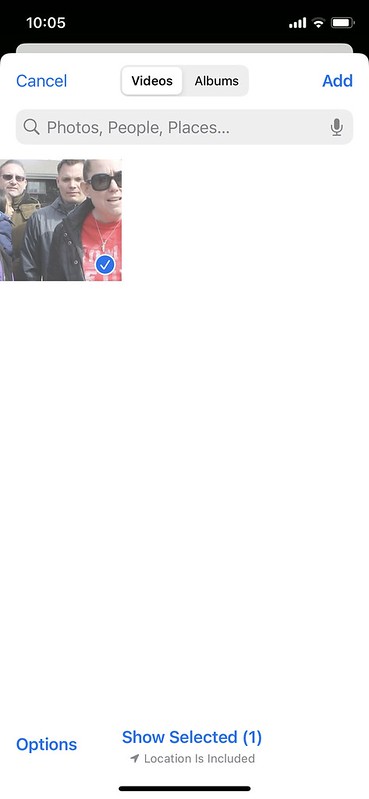
Step 4: Click “Edit Metadata” which should be next to or under your video’s file name. This will open a new screen.
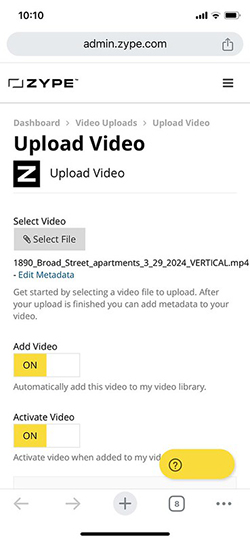
Step 5: Click save at the top of the screen.
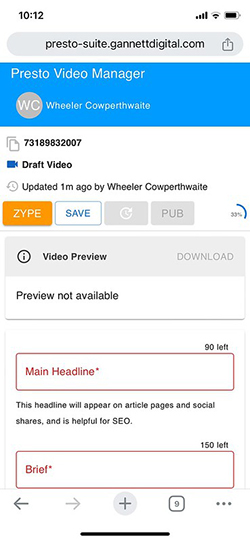
Step 6: You’re going to add all the normal things for a Presto story – main headline, brief, front headline, page title, classification (news, education, etc.), paywall (free), byline (add yours), etc.
Step 7: Choose a promo image. If you have a photo on your phone, you can upload it into Presto, or search for an asset.
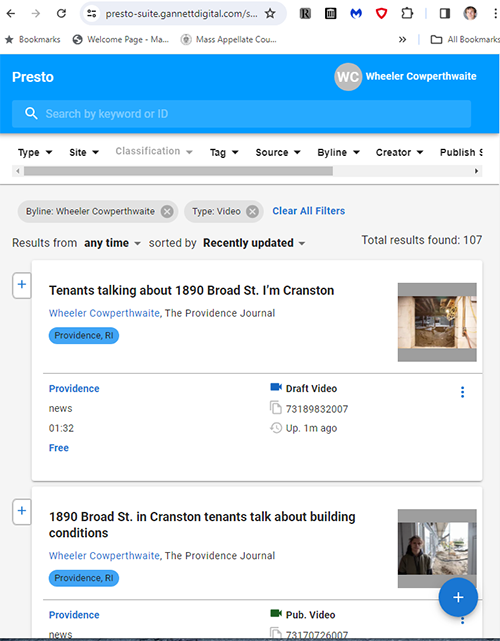
Now that all the required have been filled out, hit save again.
If you’re at your computer, your video should show up in your computer’s Presto window you can edit the video information and publish.
Step 8: Publish if your video if it is ready, or embargo.